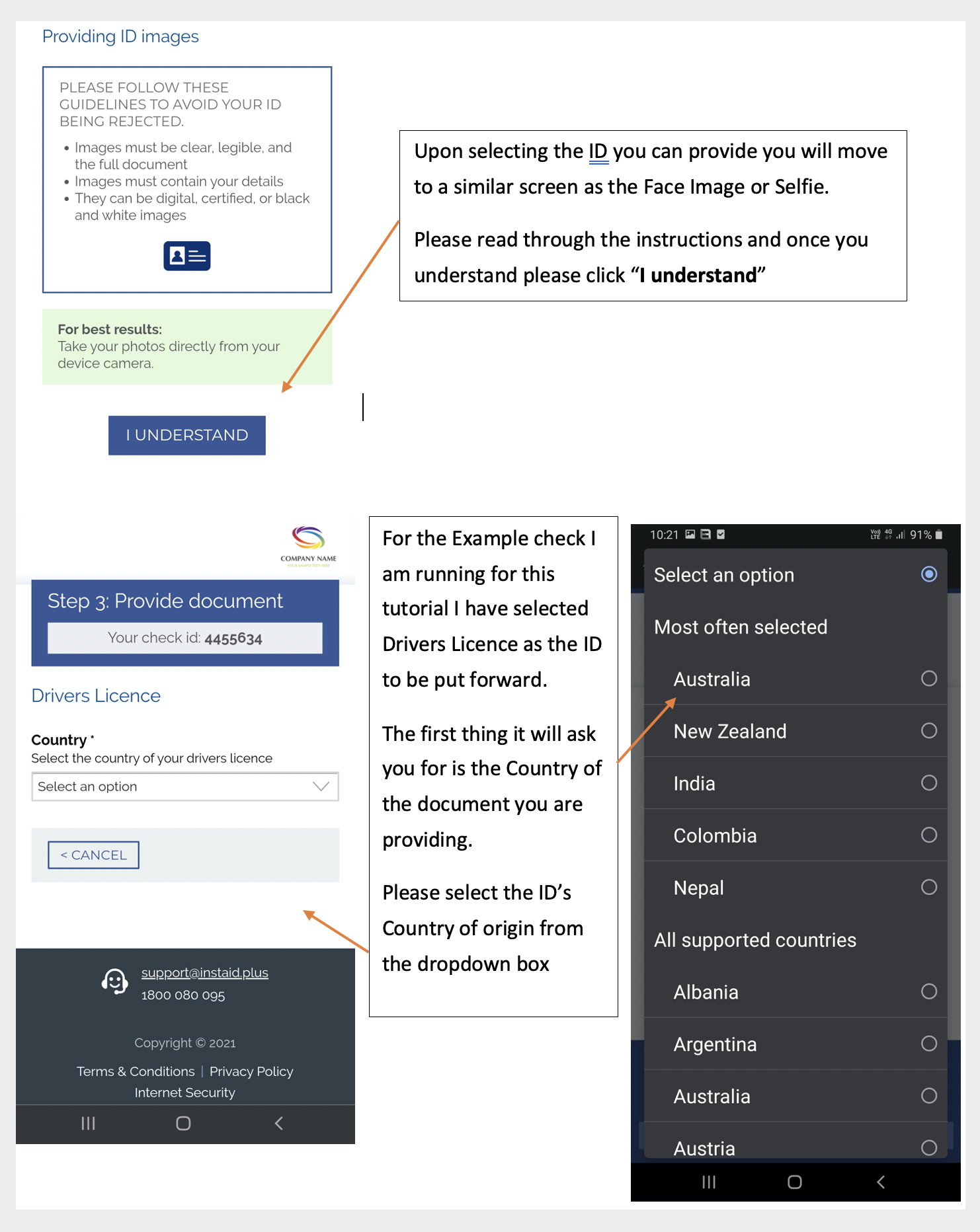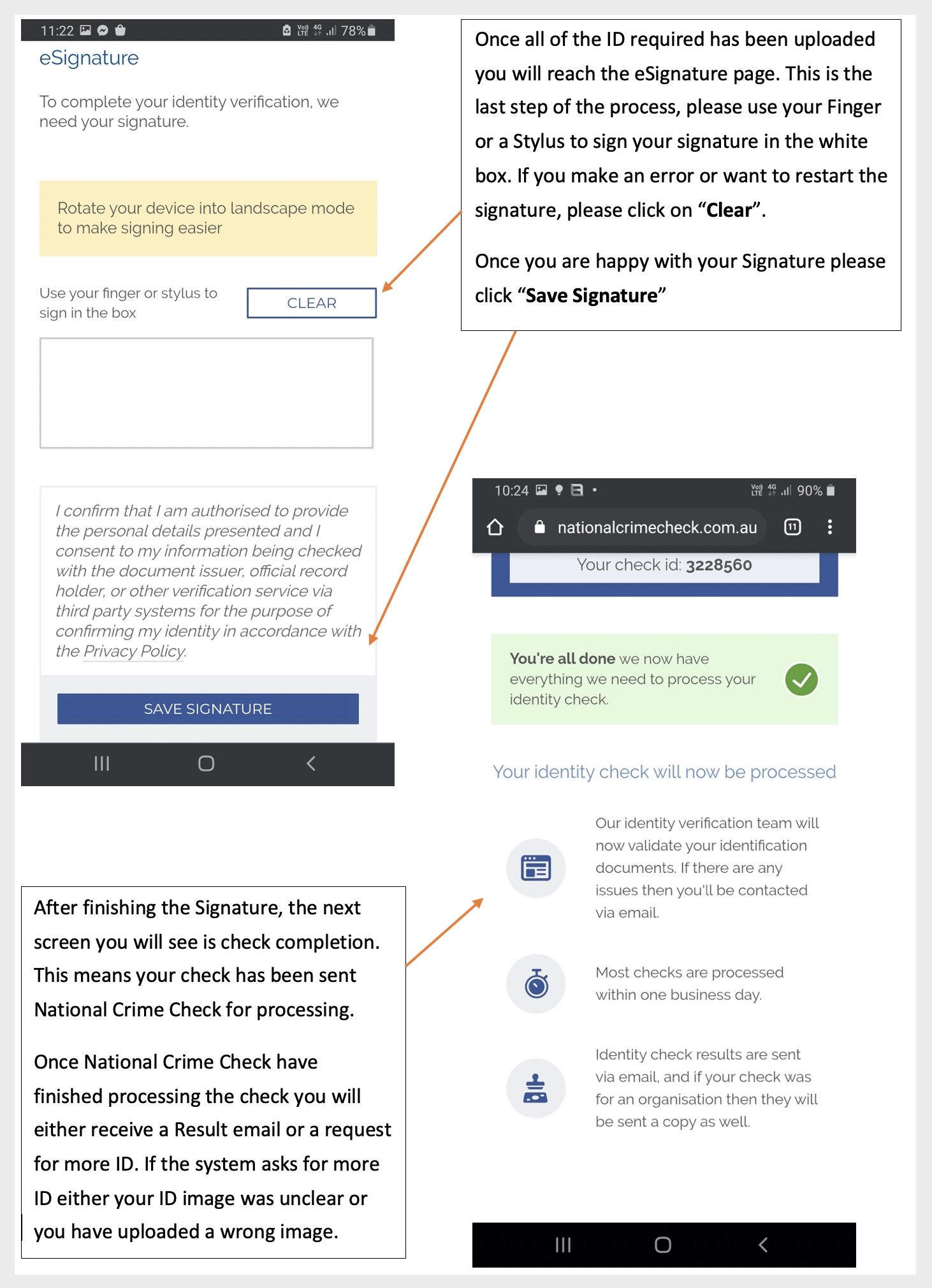ID Upload Mobile Version
The Mobile option for ID upload is one of the easier methods of providing ID. It uses the phones camera to take photos in real time and then progress to the next document
To get started with this method please click the "Send Mobile Link" button. If the mobile number is not entered or is incorrect please change this first.
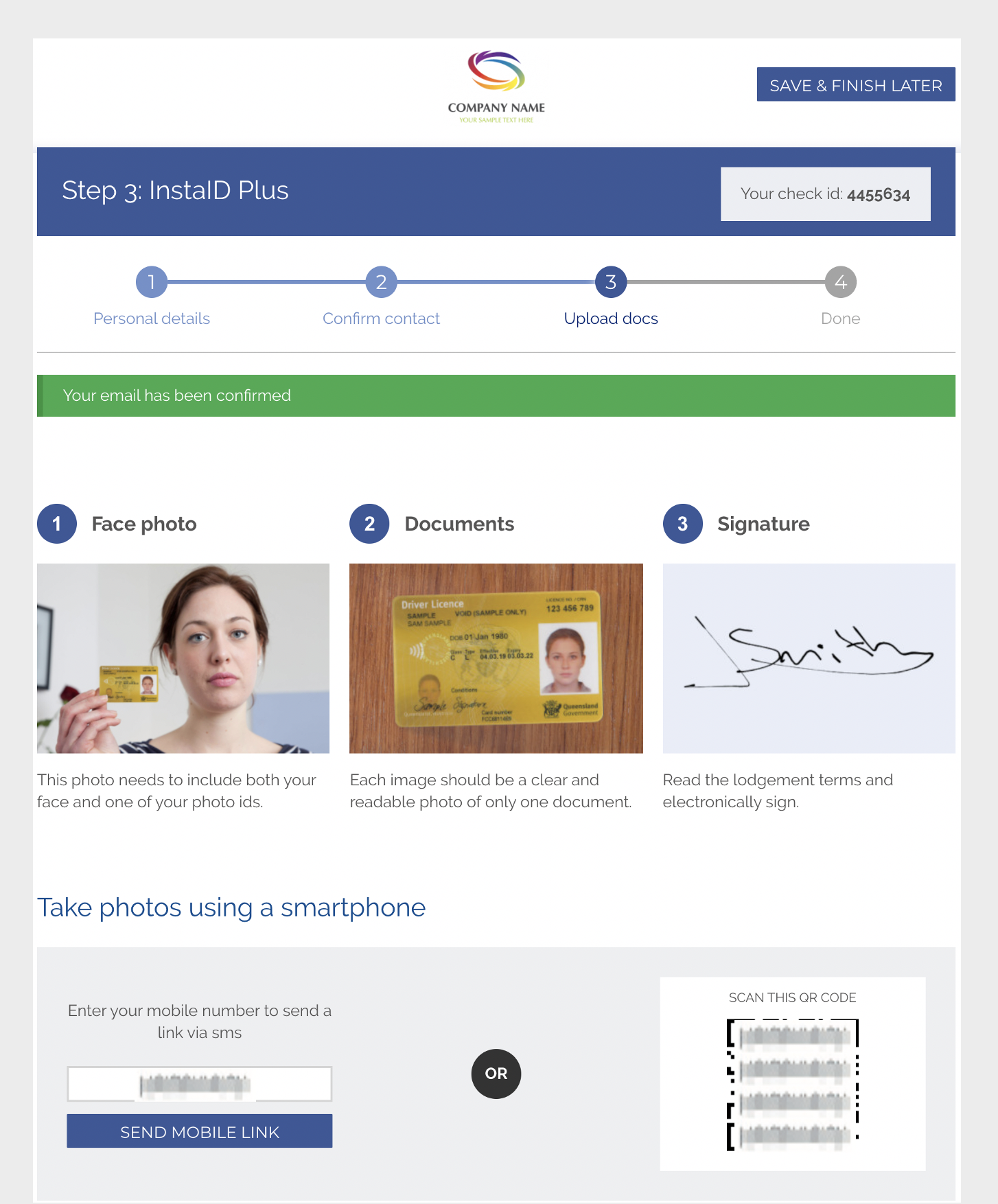
After sending a Mobile phone link your computer screen will look like the below image. If the Text message didn’t go through, please renter your number and click send.
You shouldn’t need the computer again for this process feel free to close the site.
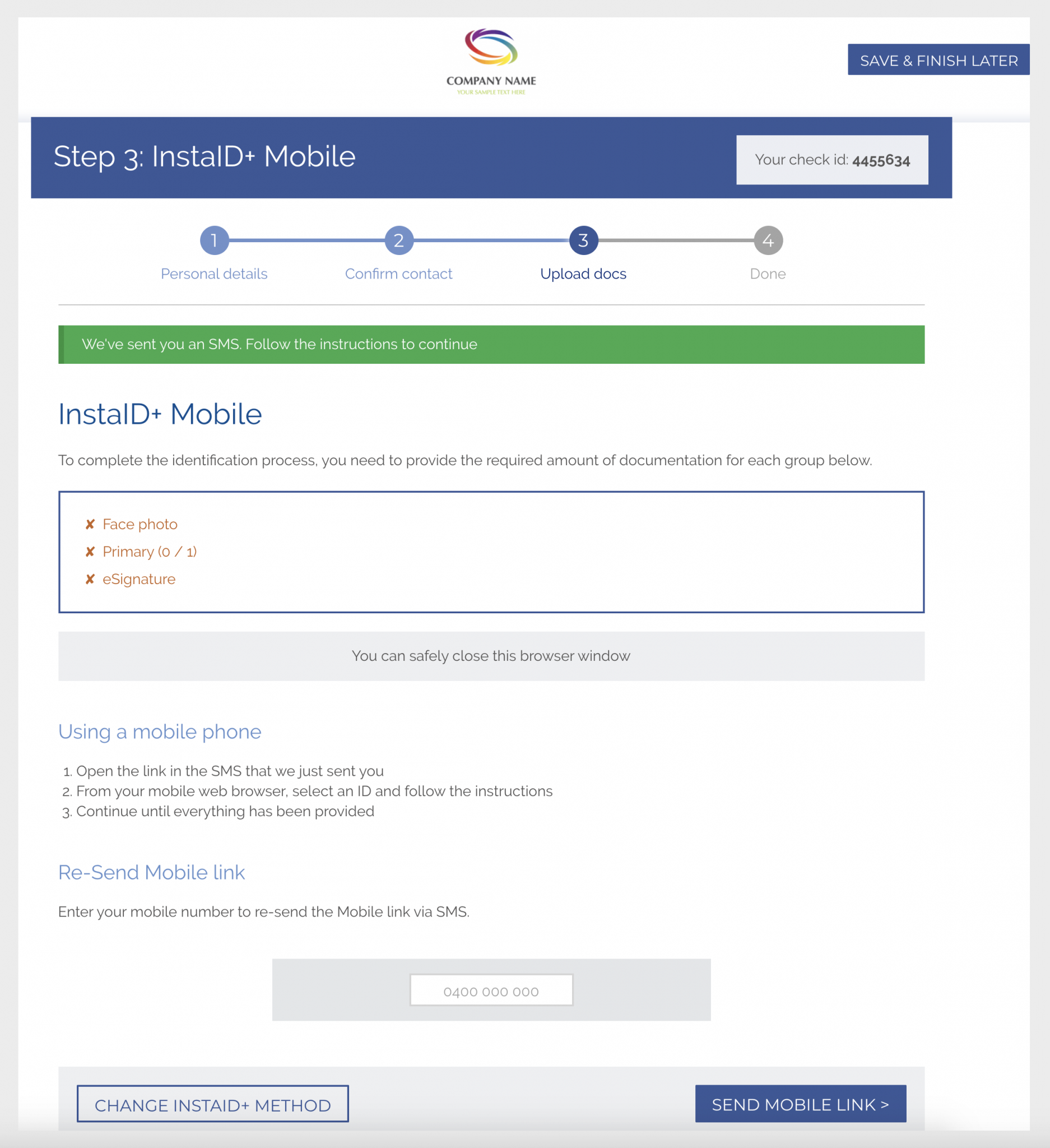
Upon receiving the Text message to your phone please open the link into Google Chrome as this is the most stable browser to run our software in and should make the image capturing process simpler. Click “Take Photos” to continue
Sometimes errors can occur in the image taking process here is a list of phones and steps to make it work.
Samsung: Settings > Apps > Internet (Samsung Internet/Google Chrome) > Permissions > Camera [ON]
iPhone: Settings > Safari/Google Chrome > Camera [ON]
Oppo: Settings > Security > App Permissions > Select Internet browser (Chrome) > Camera [ON] or Settings > App management > as above
Xiaomi: Settings > System Apps > Chrome/MI Internet (ask for their phones default internet) > App Permission > Camera [ON]
Nokia: Settings > App and Notification > Chrome > Permissions > Camera [ON]
Huawei: Settings > App and Notification > Chrome (ask for default internet browser) > Permissions > Camera [ON]
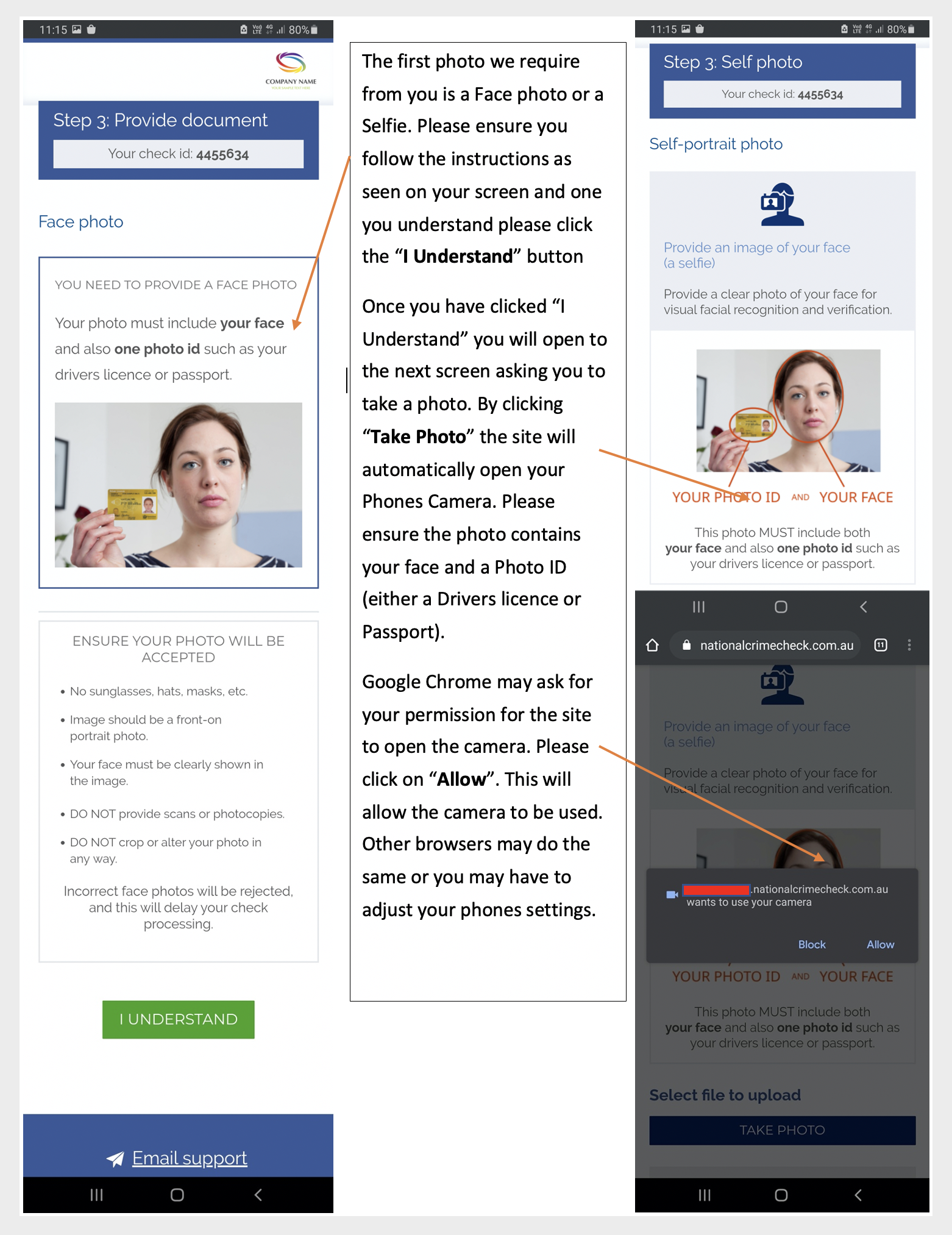
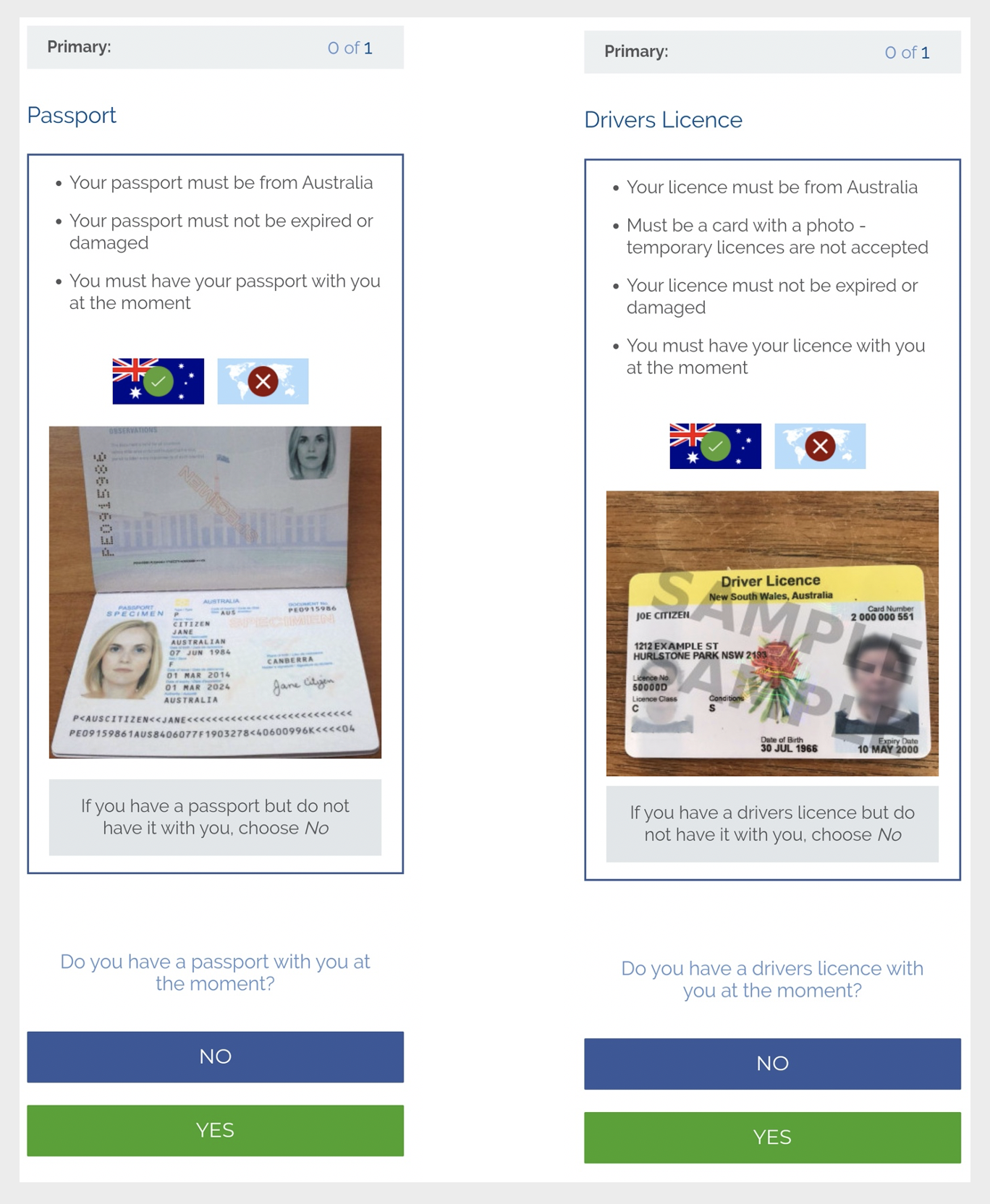
After providing the Selfie Image or Face Photo, you will be asked to provide a series of ID. The types and number of ID you must provide will differ between which ruleset you are applying for. The system will cycle through a range of ID you will be asked if you can provide the document, if you cannot it will move to the next piece of id until you find an ID you can provide.